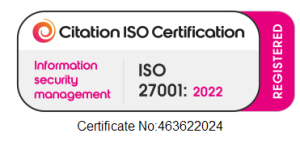How to Improve WiFi Performance in Large Office Spaces
Having fast, reliable wireless internet is essential for modern businesses. In large office environments, office wifi solutions need to support dozens or even hundreds of devices simultaneously. From everyday web browsing and cloud applications to conference room video calls and wireless projector installation for presentations, a strong wifi network underpins productivity. It also supports critical business IT solutions and even IoT devices like smart security cameras or access control systems. We’ll cover common challenges and proven solutions from professional wifi installation and network design to simple tweaks that boost speeds all in a technical yet conversational tone aimed at small business owners, startups, and IT managers.

Why Strong Wifi Matters for Large Offices
In a large office, Business wifi is more than just a convenience; it’s part of the core IT infrastructure services that keep your operations running. Slow wifi can disrupt video conferences, cause cloud applications to lag, and frustrate your team. It can even affect other systems that rely on connectivity. For instance, modern meeting room AV setups often use wireless screen sharing, and office security camera installation may connect over wifi. Ensuring high performance wifi means ensuring your staff stays productive and your business IT services (like VoIP phones, cloud backups, and conference room setup tools) work without a hitch. In short, robust wifi is a foundation for efficient day-to-day operations, business security solutions, and overall employee satisfaction.
Challenges of Wifi in Large Office Spaces
Large or multi floor offices present unique wifi challenges that small spaces don’t face. Some common issues include:
- Coverage Gaps: A single router may not cover an entire office floor plan, leading to dead zones in far corners or behind thick walls. Standard routers have limited range, and signals can be blocked by concrete, metal, or even heavy glass. This means parts of your office might get a weak signal or none at all if you rely on one device.
- High User Density: In a busy office, dozens of laptops, smartphones, VoIP phones, and IoT devices connect at once. These many simultaneous connections can strain a network. Consumer grade wifi equipment isn’t designed for heavy multi-user traffic and can bog down when a conference room full of people all join the wifi. High Density environments require enterprise IT solutions to handle the load.
- Interference: Offices are full of signal interference sources. Microwave ovens, cordless phones, Bluetooth gadgets, and even neighbouring businesses’ wifi networks can interfere with your wireless signals. For example, standard wifi shares spectrum with other devices, so a busy office building can have overlapping networks interfering with each other on similar channels. Commercial electrical equipment or machinery (in industrial offices or labs) may also emit noise that weakens wifi signals.
- Physical Layout: Large offices often span multiple floors or have long corridors and partitions. wifi signals have trouble passing through certain materials and traveling long distances. An office with dense walls, metal filing cabinets, or warehouse style shelving can see signals attenuated quickly. Even modern open plan offices can be “large” in terms of area, requiring multiple access points to cover every corner.
- Older Infrastructure: Sometimes the limitation isn’t the wireless technology at all, but the wired network behind it. If your office has outdated Ethernet cabling (e.g. old Cat5 cables or underpowered network switches) or a slow broadband connection, these will bottleneck your wifi speeds. The wireless part can only be as fast as the wired backbone and internet feed supporting it. Using professional data cabling companies to upgrade your cabling or business internet services to upgrade your ISP plan can remove these hidden choke points.
Understanding these challenges is the first step. Next, we’ll look at how to design and implement business wifi solutions that tackle these issues headon.
Conduct a Wifi Site Survey and Network Assessment
A wifi survey is an assessment of your space that maps signal strength, coverage gaps, and interference sources. Performing a wireless site survey is typically the first step in planning a large wifi network setup. It helps determine the optimal number, placement, and configuration of access points for your office. In fact, site surveys are especially crucial in medium and large office environments (generally those that need five or more access points).
During a wifi survey, a technician or IT services provider will measure how strong the signal is in different areas, identify dead zones, and note any radio interference (such as overlapping channels from nearby networks or signals from other electronics). There are two main approaches to surveys:
- Predictive Survey: Using software and office floor plans, a predictive model estimates wifi coverage and capacity. This is useful in the planning phase (for instance, before an office buildout) to decide roughly where to place equipment. However, it may not account for all real world factors.
- Onsite Survey: This involves measuring actual signal strength and quality on location. Using specialized tools, the surveyor records data throughout your office space. This real world snapshot reveals exactly where coverage is weak and what might be causing it. For example, an onsite survey might discover interference from a neighbour’s router or an area where signals drop due to a thick fire door.
The survey results lay the foundation for your IT plan in upgrading the wifi. With this information, you or a professional can create a heatmap of coverage and decide how to strategically place new wifi installation points to eliminate dead zones. Skipping this step can lead to wasting money on too much gear or, conversely, not installing enough and leaving coverage holes.
Upgrade to Business Grade Network Equipment
One of the most effective ways to improve wifi performance is to upgrade your hardware specifically, moving from consumer grade routers to business wifi solutions using enterprise grade access points (APs). Network installation in a large office should use equipment designed for high density, wide area coverage.
Choose the right equipment: Enterprise APs and routers are built to handle dozens or even hundreds of simultaneous connections, whereas home routers can choke with that many devices. Business Grade APs from reputable manufacturers (Cisco, Meraki, Ubiquiti, Ruckus, etc.) offer better performance, advanced features for management, and improved reliability. They might cost more up front, but they ensure a stable connection for your team and critical systems.
Multiple access points: In a large office, you’ll likely need several access points to blanket the space. These should be wired into your network switches (using Ethernet cables) rather than simply repeating a wireless signal. Wiring each AP to the network (ideally via gigabit Ethernet or faster) ensures each one can carry full speed back to the router/switch without relaying through another wireless hop. This is far superior to a chain of extenders, because a wired connection to each AP avoids the speed loss that wireless repeaters introduce. Running cable to optimal AP locations might involve some upfront work; you might need commercial electricians or structured cabling technicians to pull cables above ceilings or behind walls but the performance payoff is significant.
Power over Ethernet (PoE): Many enterprise access points support PoE, meaning they can receive power through the Ethernet cable itself. This eliminates the need for a power plug at the AP location. Ensure your network switch supports PoE or use PoE injectors. This is part of IT infrastructure services when deploying office wifi it simplifies placing APs in ceilings or high walls where power outlets are not available. It’s a good example of how IT services and commercial electrical contractors work hand in hand: the IT team plans the network, and the electrical/cabling team makes sure the wiring and power delivery are in place (especially in challenging environments like warehouses, where industrial electrical services might be needed to handle more rugged conditions).
Dual Band and Triband devices: Modern wifi equipment often offers dual band (2.4 GHz and 5 GHz) or even triband (adding a second 5 GHz or 6 GHz band) functionality. Using dual band wifi lets you separate or balance devices between frequencies, for example, IoT devices and older gadgets on 2.4 GHz, and laptops and streaming devices on 5 GHz which offer higher speeds. Triband systems (common in mesh networks) dedicate an entire band for backhaul (communication between mesh nodes), which can improve overall throughput on the network. Future Proofing with the latest standards is wise; wifi 6 (802.11ax) is now common in business gear and provides better performance in dense environments through technologies like MU MIMO and OFDM. If you upgrade, aim for wifi 6 or even wifi 6E devices. These enterprise IT solutions provide more capacity and can handle crowded airwaves better than older wifi 4/5 generation gear.
Network controllers and cloud management: If you deploy multiple APs, consider using a wireless LAN controller or a cloud managed system. Controllers (hardware or cloud based) allow central management of all your APs, ensuring they work in unison. They handle tasks like automatic channel assignment, load balancing clients between APs, and seamless roaming. This means an employee can walk around the office and their device will smoothly hand off from one AP to the next without dropping the video call they’re on. Some business wifi systems (e.g., Meraki, Ubiquiti UniFi, Aruba Instant On) offer user friendly cloud management dashboards, which is great if you have outsourced IT support monitoring your network remotely. The key is to choose equipment that is easy to maintain and well supported.
Optimise Access Point Placement and Configuration
Even the best access points can underperform if they’re poorly placed or misconfigured. Optimising the physical placement of APs and their settings is crucial for office wifi performance:
Strategic AP placement: Place access points in central, open locations relative to the coverage area. Ideally, mount them on ceilings or high on walls for even coverage. Avoid hiding an AP in a cabinet or in a corner physical obstructions will dampen its signal. If your office spans multiple floors, you may position APs in a staggered pattern across floors to minimize signal overlap interference.
Proper density: Ensure you have enough APs to handle the number of users in each area. A packed open plan office or a busy conference suite may need additional access points to provide capacity, even if one AP’s signal technically covers the area. It’s often better to have more APs at lower power than a few cranked up to maximum power; this encourages devices to spread out and reduces everyone contending for a single AP’s bandwidth. However, too many APs too close can interfere with each other if not tuned correctly (overlapping coverage on the same channel causes contention).
Channel management: wifi uses specific radio channels, and when multiple APs or neighbouring networks use overlapping channels, performance suffers. In the 2.4 GHz band, there are only 3 non overlapping channels (1, 6, 11) so, in a large office building, almost inevitably your 2.4 GHz signals will conflict either with your own APs or other companies’ networks. One solution is to heavily use the 5 GHz band which has many more channels (and use 2.4 GHz sparingly for legacy devices). Modern APs and controllers often have auto channel features: they scan the environment and pick the best channel for each AP, and can adjust periodically. Ensure this is enabled, or if configuring manually, map out channels so that adjacent APs (and neighbouring offices if possible) are on different channels. Additionally, in some cases you might lower the transmission power on some APs to shrink their coverage a bit, which reduces overlap interference and encourages clients to stick to their nearest AP.
Use 5 GHz (and 6 GHz if available): The 5 GHz band not only provides faster speeds, it also typically experiences less interference. Many office wifi setups now offer two networks or a combined smart network (single SSID) where dual band devices will automatically use 5 GHz. The newer wifi 6E extends into the 6 GHz range, adding even more spectrum (though devices need to support it). The higher frequencies don’t travel as far as 2.4 GHz, but in a dense office that’s actually a benefit: it means less interference range and you can reuse channels in different parts of the office more effectively. Encourage capable devices onto 5 GHz/6 GHz by enabling band steering (a feature where the AP will guide dual band devices to use the higher band). As one source notes, higher bands like 5GHz offer better speeds with less interference, which is why they’re ideal for real time applications like video calls and cloud apps in an office.
Reduce interference sources: If possible, identify and mitigate other sources of wireless interference. In an office kitchen, a microwave can knock out wifi signals when running (microwaves emit signals in the 2.4 GHz range). Cordless DECT phones or older Bluetooth devices might interfere slightly as well. While you can’t eliminate all interference, you can at least avoid placing APs right next to such devices. Also be mindful of other wireless systems your company might use for instance, some conference room setup technologies (like wireless presentation systems) or older AV installation equipment might create wireless traffic. Plan channels and placement to account for these. If you have many IoT devices (smart lighting, wireless sensors, etc.), consider putting them on their own network (even on 2.4 GHz only) separate from your main office wifi so that critical office traffic doesn’t slow down due to an influx of IoT chatter.
Consider Extenders, Mesh, or Additional Networks for Coverage Gaps
What do you do if there are still a couple of weak signal areas in your large office? Depending on your situation, you might consider wifi boosters, mesh systems, or additional wired APs to fill those gaps. Let’s clarify the options:
- Wifi boosters/extenders: These are devices that receive the wifi signal and rebroadcast it to extend coverage. They can be useful in a pinch, for example, to cover a dead zone in an area where running a cable isn’t feasible. Do wifi boosters actually work? The short answer is yes: a booster can effectively stretch the wifi signal to a broader area. They are particularly handy for extending coverage to wifi “dead zones” where your primary signal can’t reach. However, boosters have important limitations. A wireless repeater type booster will typically cut your bandwidth in half for devices connected through it, because it spends time listening to the main router and then retransmitting on the same channel. Additionally, a booster cannot create bandwidth out of thin air. If your internet connection is slow or the source router is overloaded, the booster will simply spread that limited capacity further, not make it faster. So while boosters do work to extend range, you shouldn’t expect miracles. They are a stopgap, not a proper fix for a heavily used office network. If you use one, place it strategically (about halfway between the main router and the dead zone, not right next to the dead zone) so it still gets a decent signal to pass along.
- Mesh wifi systems: A mesh system uses multiple nodes (access points) that communicate with each other to provide seamless coverage. In effect, a mesh is like having multiple extenders, but designed to work together as a unified network. Unlike a simple extender, mesh nodes often have a dedicated backhaul channel or will dynamically route traffic the best way, which can preserve more bandwidth. Mesh is great for covering large areas without running cables everywhere, and it often supports easy roaming between nodes. In an office setting, mesh can work well for moderate sizes or where wiring is very difficult (such as a rented office where you cannot run new cables). Many small businesses use mesh kits (like Google Workspace or Eero for Business) for simplicity. Just keep in mind, even with mesh, a wired backhaul (where you connect some or all nodes via Ethernet) will generally improve performance. Office wifi solutions that use mesh should ideally have at least the main node wired to the internet source. Mesh is essentially an advanced, multi-node form of extenders that both extend range, but mesh provides a smarter, often more robust solution.
- Additional wired APs (the preferred solution): For truly high performance office wifi, the gold standard is to add more wired access points to any area that needs better coverage. If your survey finds a dead spot in the far end of the office, running a cable and adding an AP there will deliver full network speed to that area. This extends coverage without halving bandwidth, since each AP has its own wired link. The newly added AP can broadcast the same wifi network (SSID) so users don’t even notice a difference; they’ll just automatically connect to the strongest signal as they move around. Yes, this requires cabling and installation effort, but a business IT solutions provider or data cabling company can do this with minimal fuss. Often, companies like these can also handle related needs like CCTV installation or AV installation, so if you’re already getting new cables run for cameras or conference room systems, it’s smart to align that project with your wifi upgrade. In the long run, adding properly integrated APs is a more scalable solution than plugging in lots of random extenders.
Conclusion
Improving wifi performance in a large office can be complex, touching on wireless engineering, wired networking, and even physical office modifications. If this sounds overwhelming, remember that there are business IT services that specialise in exactly these challenges. Engaging a business IT help provider or IT support services firm can save you a lot of trial and error. Professionals will have tools to conduct proper site surveys, expertise in selecting the right hardware, and experience in seamless network installation with minimal disruption to your operations.
For example, data cabling companies can install or upgrade cabling for new access points, ensuring every corner of your office has the wiring needed for connectivity. IT support experts can configure your network for optimal performance and security. Many small and midsize businesses choose outsourced IT support for ongoing monitoring and maintenance of their networks this way, you have specialists keeping an eye on your wifi, running firmware updates, and ready to troubleshoot any issue that arises, without having to staff a fulltime networking team inhouse.
FAQs
About Nortech Network Services
At Nortech, we are an independent IT infrastructure company with offices in Northampton and Milton Keynes. Since 2000, we’ve helped businesses across the UK get connected, stay secure, and work smarter.
From cabling and wireless to AV, security, and IT support, we handle the lot. Our engineers know their stuff, and because we’re vendor-neutral, you get advice that’s honest and cost-effective.
If your systems are slow, outdated or holding your business back, give us a call. We’ll help you sort it out without the jargon or drama.