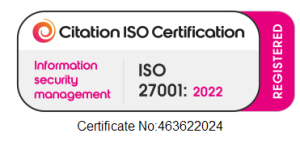The Biggest Causes of Weak Business WiFi (And How to Fix Them)
Weak or unreliable Wi-Fi in the workplace can frustrate your team and slow down business operations. Lagging video calls, dropped connections, and slow cloud applications are all telltale signs of wireless network trouble. The good news is that most Wi-Fi issues in a business environment boil down to a few common causes. In this guide, we’ll explain the biggest causes of weak business Wi-Fi and how to fix each one so you can keep your employees connected and productive.

Insufficient Wi-Fi Coverage (Dead Zones)
One common cause of weak Wi-Fi in offices is simply not having enough wireless coverage for the space. In a home, a single wireless router might suffice, but business premises are larger and often have more obstructions. If you rely on one router or a few access points (APs) to cover an entire office, you may end up with dead zones or weak signal areas. Walls made of concrete or metal, multi-story layouts, and large distances can all degrade the Wi-Fi signal.
How to fix Wi-Fi dead zones:
- Perform a Wi-Fi site survey. A professional wireless survey maps signal strength and identifies any coverage gaps or “black spots” in your office.
- Add more access points or range extenders. Ensure you have sufficient APs to cover the entire office, including high usage areas and multiple floors. More APs (properly placed) provide additional coverage for devices, preventing slowdowns when many people are online.
- Optimise AP placement. Position wireless routers or APs in central, open locations rather than hidden in a closet or corner. Place them higher up (e.g. on a ceiling or high wall) so signals travel with minimal obstruction. Avoid placing routers near thick walls, metal shelves, or inside cabinets.
Outdated Network Hardware
The age and quality of your networking hardware play a huge role in Wi-Fi performance. Many small businesses start out using the default router provided by their internet service provider, which may be basic and not designed for dozens of concurrent users. Older Wi-Fi equipment (e.g. routers using 802.11n or older standards) might lack the capacity and features needed for a modern office.
- Upgrade to business grade Wi-Fi gear. Replacing an old router with a new, high performance model can dramatically boost Wi-Fi strength and speed. Look for a router or access point that supports dual band or tri band Wi-Fi 5/6, and technologies like MU MIMO and beamforming which extend coverage and capacity.
- Keep firmware up to date. Check the admin interface of your router or AP for firmware updates. Manufacturers release updates to improve performance and patch bugs or security issues.
- Ensure sufficient router capacity. Make sure your router’s specs match your needs. Key factors include the maximum Wi-Fi throughput and how many concurrent connections it supports. Upgrading to a more robust model prevents the router’s CPU or memory from becoming a bottleneck when lots of devices are online.
Overloaded Network or Bandwidth Bottlenecks
Sometimes the Wi-Fi isn’t weak at all, it’s the internet connection that’s slow or saturated. If you have too many users or devices consuming data at once, even a well designed wireless network will feel weak simply because the broadband link is maxed out. Common scenarios include employees streaming HD videos, large file backups during work hours, or dozens of cloud apps syncing simultaneously.
How to fix: network overload issues:
- Upgrade your internet service if it’s consistently slow. Check the plan speed vs. actual usage. Many businesses eventually need to move from basic broadband to a higher tier or fibre connection to support their team’s needs.
- Implement Quality of Service (QoS) and policies. Most business grade routers allow you to prioritise critical traffic (like VoIP, video conferencing, or business applications) over less important traffic. By enabling QoS, you ensure essential services get bandwidth first.
- Offload traffic via wired connections. For stationary devices that don’t need to be on Wi-Fi (desktop PCs, office printers, video conferencing units), use Ethernet cables to connect them to the network.
- Monitor and audit usage. Use network monitoring tools to identify what or who is consuming the most bandwidth. This can reveal if a particular app (or perhaps malware on a PC) is overwhelming the network
Poor Network Configuration or Security
Even with good hardware in place, a poorly configured network can result in weak Wi-Fi performance. Examples include using the wrong security settings, failing to segregate guest or IoT devices, or simply leaving everything on default. Without active management, networks can also degrade over time.
How to Fix: Wi-Fi problems before they start:
- Enable proper Wi-Fi security. Always secure your business Wi-Fi with a strong password (WPA2 or WPA3 encryption). An open network or weak passphrase can let unwanted users latch on and use your bandwidth.
- Use network segmentation for efficiency. If you have a lot of IoT devices, guests, or a BYOD policy, consider putting these on a separate SSID or VLAN.
- Keep an eye on network performance. Implement basic network monitoring. Many modern routers have built in analytics, or you can use external tools. Regularly check Wi-Fi signal strength in different areas, look at usage graphs, and listen to employee feedback.
- Maintain your equipment and software. Just as you update your PCs, update your network gear configurations too. Change Wi-Fi passwords periodically, remove old unused devices from the network, and review settings after any significant office change (such as new walls or new wireless devices introduced). If your team lacks IT expertise, consider using a managed IT service.
Conclusion
In summary, weak business Wi-Fi usually comes down to coverage, interference, hardware, capacity, or configuration problems. The fixes range from simple (repositioning a router or updating a password) to more involved (adding new access points or redesigning the network). If you address the causes above, you can vastly improve your wireless network’s reliability and speed. And when your Wi-Fi works seamlessly, your team can work efficiently.
For advanced or persistent Wi-Fi issues, it may be worth getting expert help. Professional network specialists can perform detailed surveys and install enterprise grade solutions tailored to your space.
FAQs
About Nortech Network Services
At Nortech, we are an independent IT infrastructure company with offices in Northampton and Milton Keynes. Since 2000, we’ve helped businesses across the UK get connected, stay secure, and work smarter.
From cabling and wireless to AV, security, and IT support, we handle the lot. Our engineers know their stuff, and because we’re vendor-neutral, you get advice that’s honest and cost-effective.
If your systems are slow, outdated or holding your business back, give us a call. We’ll help you sort it out without the jargon or drama.